STEPS IN CREATING FORM BY: RIZZALYN EBON
STEPS IN CREATING FORM A FORM OF AN EXISTING DATABASE TABLE
Forms in Access are like display cases in stores that make it easier to view or get the items that you want. Since forms are objects through which you or other users can add, edit, or display the data stored in your Access desktop database, the design of your form is an important aspect.
What is the purpose of forms?
A form is a structured document with a fixed arrangement. Forms are used to collect the required information in a logical, meaningful fashion for communication and pass to another entity. When you picture what a form is, you can conjure many different types of documents.
Creating forms for your database can make entering data more convenient. When you create a form, you can design it in a way that works with your database and that makes sense to you.
To create a form:
Access makes it easy to create a form from any table in your database. Any form you create from a table will let you view the data that's already in that table and add new data. Once you've created a form, you can modify it by adding additional fields and design controls like combo boxes.
- ✔In the Navigation pane, select the table you want to use to create a form. You do not need to open the table.
- ✔Select the Create tab, locate the Forms group, and click the Form command.
- ✔Your form will be created and opened in the Layout view.
- ✔To save the form, click the Save command on the Quick Access toolbar. When prompted, type a name for the form, then click OK.
About subforms
If you created a form from a table whose records are linked to another table, your form probably includes a subform. A subform is a datasheet form that displays linked records in a table-like format. For instance, the subform included in the Customers forms we just created displays linked customer orders.
However, subforms are often quite helpful. Depending on the content and source of your form, you might find that the subform contains useful information, like in the example below. In our Orders form, the subform contains the name, quantity, and price of each item contained in the order, which is all useful information.




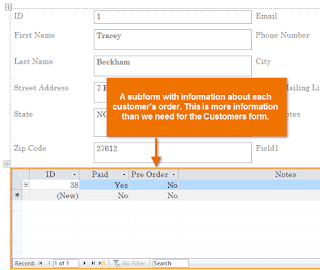



Comments
Post a Comment